Follow the steps below:
1. cd /usr/local/lsws/autoupdate
2. wget http://www.litespeedtech.com/packages/4.0/lsws-4.2-ent-x86_64-linux.tar.gz
3. tar -zxf lsws-4.2-ent-x86_64-linux.tar.gz
4. cd lsws-4.2
5. ./install.sh
You will be getting an interactive menu as shown below:
Do you agree with above license? Yes
Please specify the destination directory. You must have permissions to
create and manage the directory. It is recommended to install the web server
at /opt/lsws, /usr/local/lsws or in your home directory like '~/lsws'.
ATTENTION: The user 'nobody' must be able to access the destination
directory.
Destination [/usr/local/lsws]:
Found old configuration file under destination directory /usr/local/lsws.
To upgrade, press 'Enter', current configuration will not be changed.
To reinstall, press 'R' or 'r'.
To change directory, press 'C' or 'c'.
Would you like to Upgrade, Reinstall or Change directory [U/r/c]? U
Contacting licensing server ...
2012-10-31 09:44:17.926 [NOTICE] [OK] Updated license key has been created at /usr/local/lsws/autoupdate/lsws-4.2/license.key.
[OK] License key received.
[OK] License key #1 verification passed! Software upgrade expires in 246 days.
Would you like to reset the login password for Administration Web Interface [y/N]? N
Chroot is disabled with your current setup.
Would you like to change chroot settings [y/N]? N
Installing, please wait...
groupadd: group 'lsadm' already exists
useradd: user 'lsadm' already exists
EasyApache Hooks is enabled, update scripts
LiteSpeed Web Server Plugin for WHM Installed.
You can access it from WHM web console plugins section.
Congratulations! The LiteSpeed Web Server has been successfully installed.
Command line script - "/usr/local/lsws/bin/lswsctrl"
can be used to start or stop the server.
It is recommended to limit access to the web administration interface.
Right now the interface can be accessed from anywhere where this
machine can be reached over the network.
Three options are available:
1. If the interface needs to be accessed only from this machine, just
change the listener for the interface to only listen on the loopback
interface - localhost(127.0.0.1).
2. If the interface needs to be accessible from limited IP addresses or sub
networks, then set up access control rules for the interface accordingly.
3. If the interface has to be accessible via internet, SSL (Secure Sockets
Layer) should be used. Please read respective HOW-TOs on SSL configuration.
To change configurations of the interface, login and click
"Interface Configuration" button on the main page.
The administration interface is located at http://localhost:
/
or http://
:/
The default configuration file contain support for both PHP4 and PHP5,
A prebuilt PHP4 binary comes with this package, however, we recommend
you to build your own PHP4 and PHP5 binaries though our web console with
the same configuration parameters as your current PHP installation. You
can check your current PHP configuration via a phpinfo() page.
Press [ENTER] to continue
When you replace Apache with LiteSpeed, remember to stop Apache completely.
On most Linux servers, you should do:
service httpd stop
chkconfig httpd off
or
service apache stop
chkconfig apache off
If "Port Offset" has been set to "0", you should do it now.
Press [ENTER] to continue
Would you like to restart it right now [Y/n]? Y
[OK] Send SIGUSR1 to 31934
LiteSpeed Web Server started successfully! Have fun!


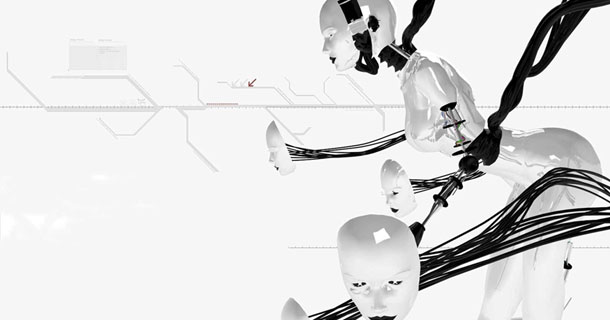




 2:27 PM
2:27 PM
 Unknown
Unknown













